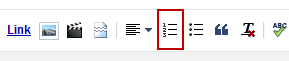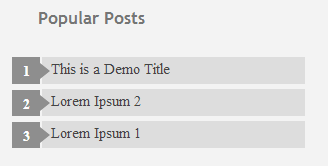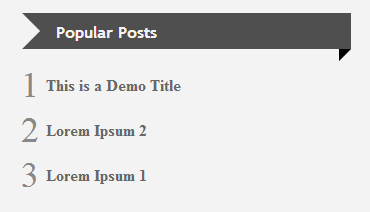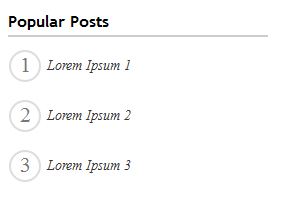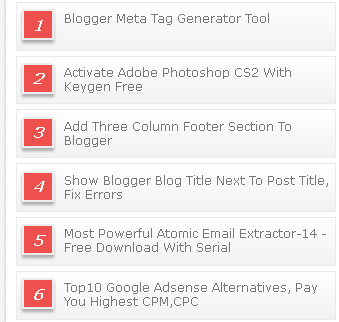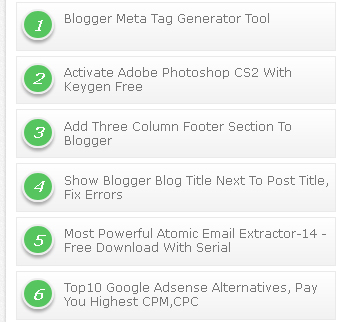Making a blog popular is not an easy tasks. It takes lots of efforts and time. A successfull blog is not achieved over night it requires patience and hardwork. In this post i will share will you few blogging tips to make your blog popular. This are some of tips that every blogger must know to boost his blog traffic. Especially if you have just started blogging or you are planning to start a brand new blog then don't miss this bloggers tips to have better future of your blog.
1. Blog Template (Look)
Choosing Blog Template should be your first step in starting a blog. As it says "First Impression is the Last Impression". Before reading your blog content what visitors see is your blog look So if the template is dark and messy you can loose lots of traffic. So always use bright and simple blog template.
2. Social Media
Social Media plays Important role in boosting your blog traffic. Most of blog recieve blog traffic from Facebook, Twitter, Google+ So its very important to increase followers on social media sites.
Adding Facebook Like Box To Your Blog
Add Twitter Flying Bird
3. Attractive Post Image
While writing new blog article always add attractive images to your post. As it will attract more visitors to read your article. But always make sure to choose images that are relevant to content of your article.
4. Interact with Followers
Always stay connected with your blog visitors. Check your comments frequently and answer their queries. Appreciate them for their comments and reading your article.
5. Do not copy
Do not copy doesn't mean that you can not post what your fellow blogger had already posted. It mean that you can not copy and paste it on your blog. You can post it in your own style with your flavour and by giving credits to your fellow bloggers who first posted it.
6. Easy Navigation
You blog should be simple and easy to navigate. You can achieve this by adding a Drop down Menu, Categories List on the sidebar and widgets for Popular and Recent posts.
7. Post Length
The length of your blog should be about 700 - 1400 words. Your blog post should not be lesser than 700 words as google penalize such blogs. If your blog is on technology your post can be small but you should post more then 2 times a day. In simple words it depends on nature of blog but always try to post your article with more then 700 words.
8. Contests
Always start interesting contests that benefits your blog visitors to keep your readers active and increase your blog followers.
9. Post Regulary
Good blogger always posts regularly and keep their readers up to date on new technology. Posting regularly will helps you to increase your alexa rank.
10. SEO Friendly Content
Lean some basic about SEO and try to write SEO friendly blog post title as well as post content. This can really help you to make your blog popular.










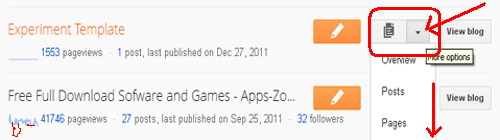
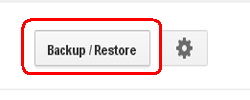
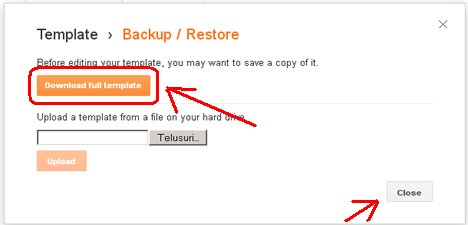











.jpg)